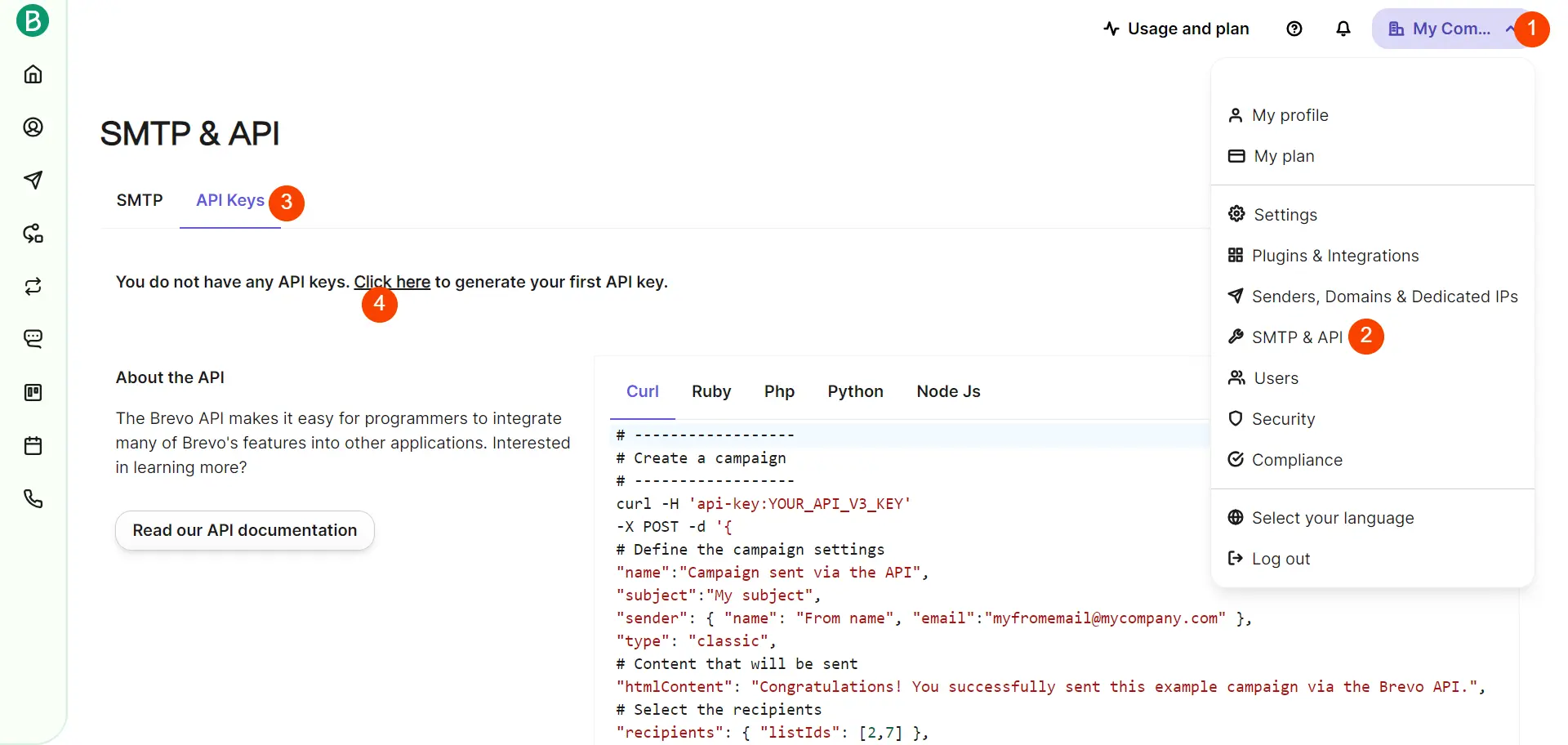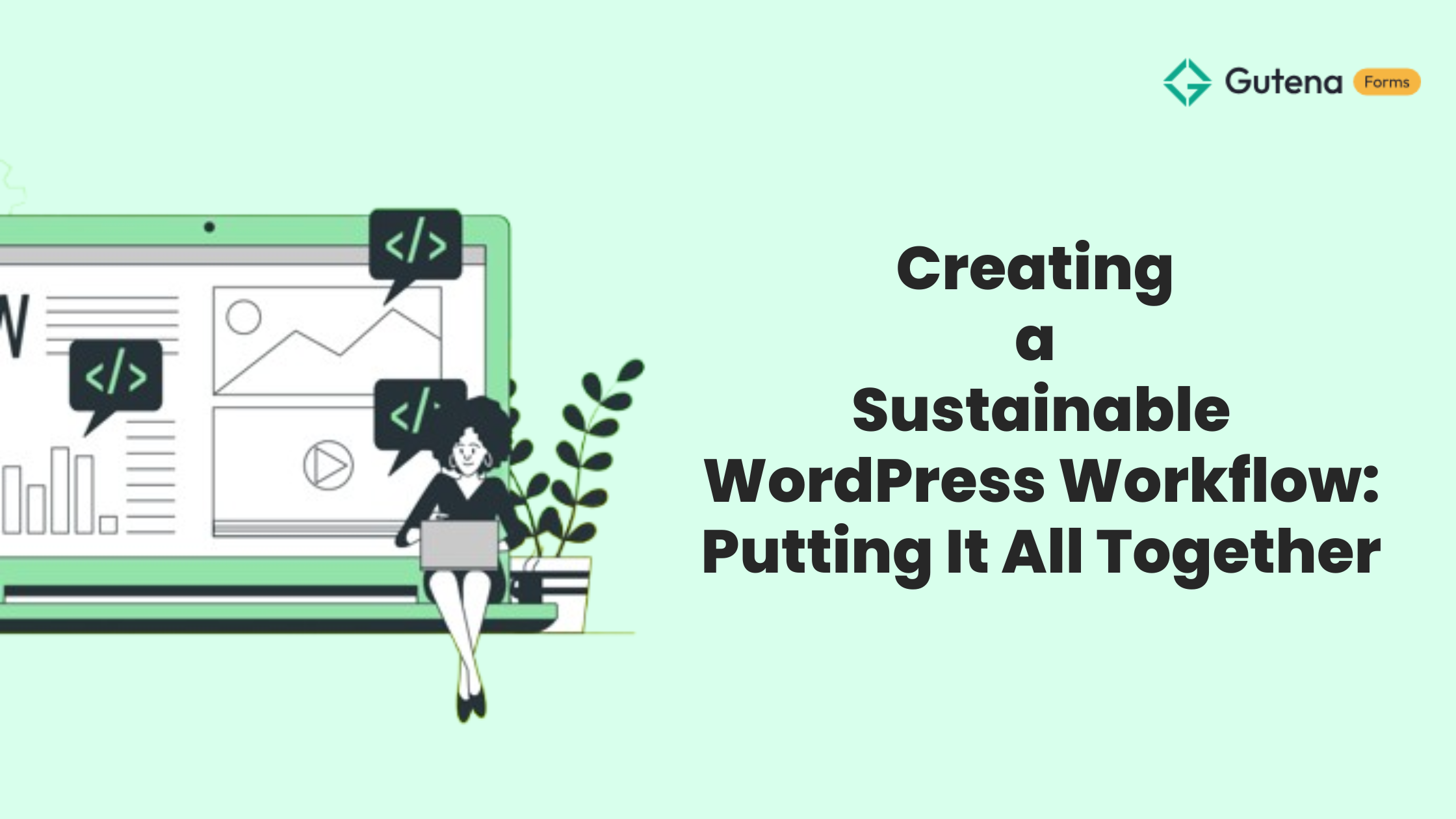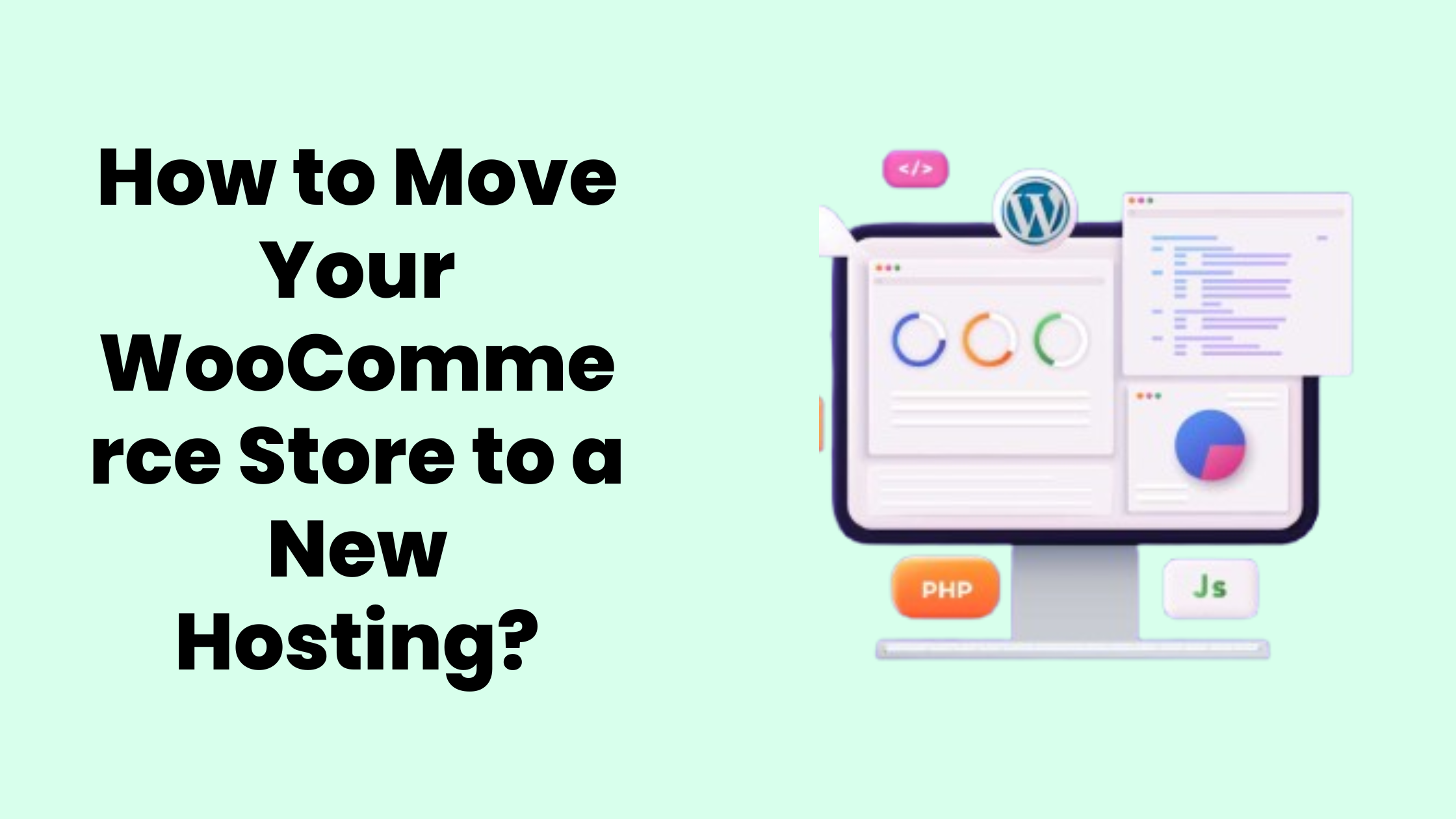Brevo, formerly Sendinblue, is a marketing automation platform that provides a suite of tools for email marketing, SMS marketing, and other communication services. It is designed to help businesses and organizations engage with their audience through various channels.
To find your Brevo API key, URL, and list ID, you’ll need to follow these steps:
Finding API keys
- Login to Brevo: Go to the Brevo website and log in to your account.
- Navigate to My Company: Once logged in, navigate to the “My Company” menu. This is usually located in the top right corner of the dashboard.
- Select SMTP & API: Within the My Company menu, look for an option called “SMTP & API”. Click on it.
- Select API Keys: In the SMTP & API page, select “API Keys” tab.
- Generate API Key: Look for a section where you can generate an API key. If you haven’t generated one before, you may need to create a new API key. Follow the instructions to generate the key.
- Copy API Key: Once the API key is generated, copy the API key.
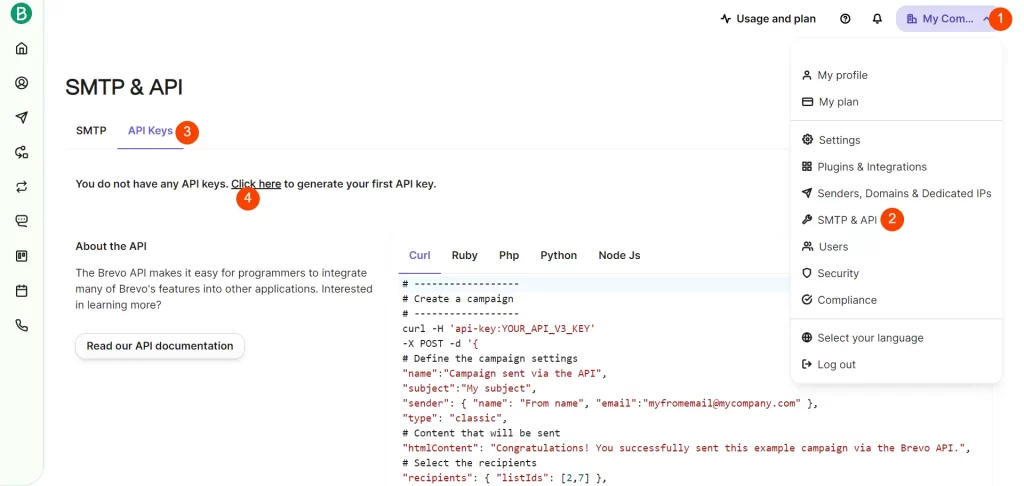
Finding List ID
- Navigate to Lists: In your Brevo dashboard, navigate to the “Contacts” menu then go to the “Lists” section. This is where you manage your email lists.
- ID Column : Once you’re in the list page, you should be able to find the List ID. Chek the ID column of the specific list for which you want to find the ID. It will look like “#X
",In this case, “X” would be the List ID. - Copy List ID: Copy the List ID for the list you’re interested in.
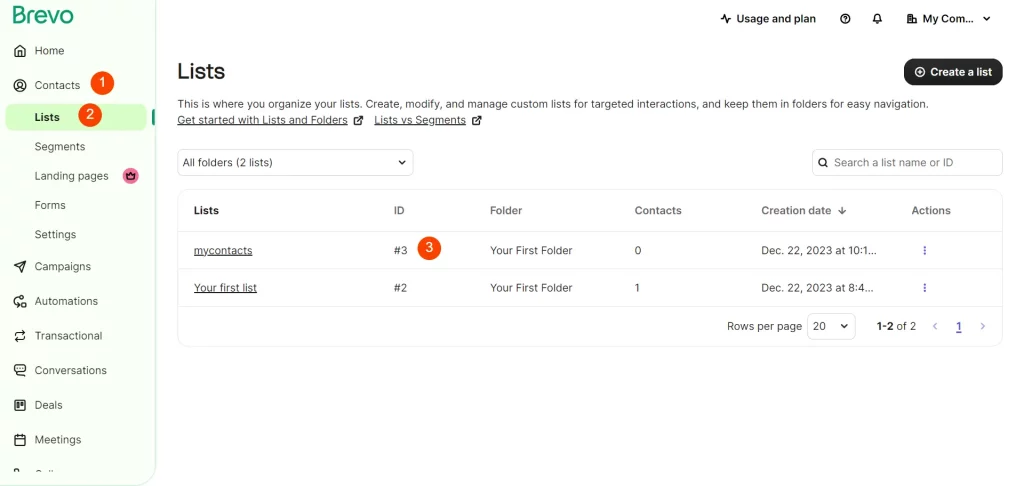
Now that you have your Brevo API key and List ID, you can use these credentials to integrate Brevo with other tools, applications, or scripts that require access to your Brevo account. Always keep your API key secure and avoid sharing it publicly.