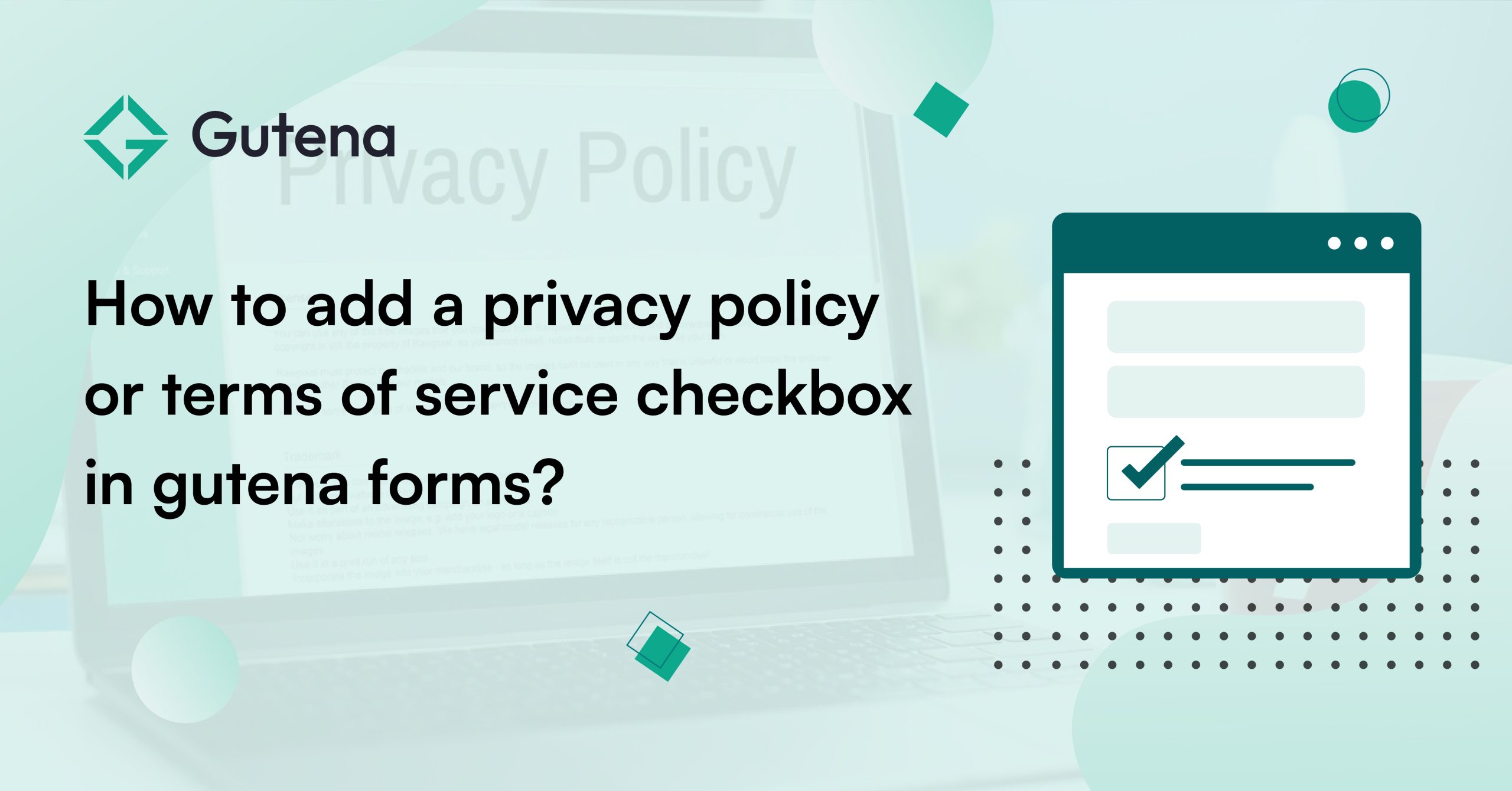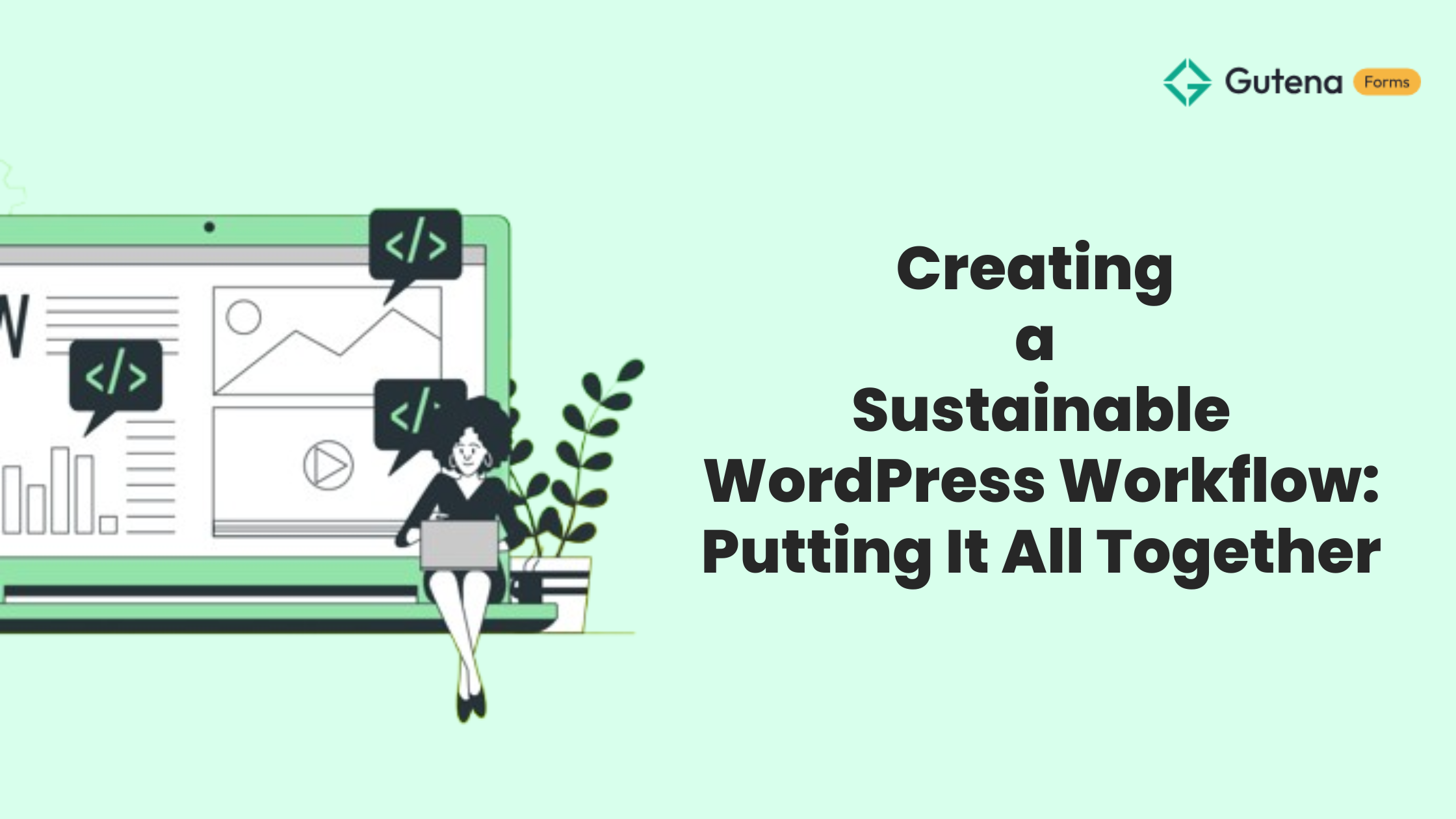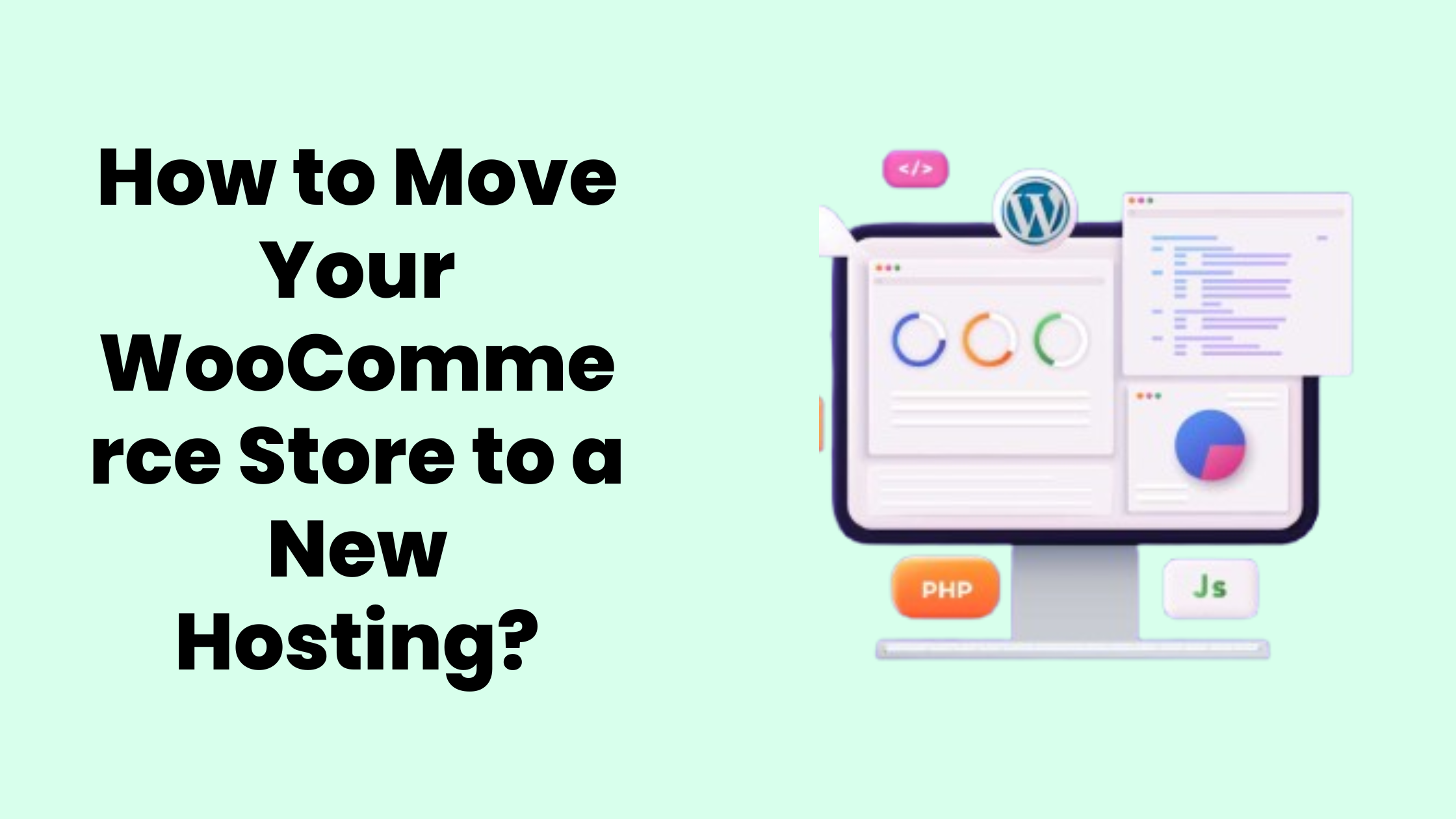Looking for an easy way to ask customers for their consent to the terms and conditions of your business? Answers is a privacy policy checkbox or terms of service checkbox!
By including these checkboxes, businesses can ensure that their users are happy to agree to the terms of their service before making a purchase and sharing information. Additionally, it legally protects you in case of any disputes.
Here, in this blog, we will show you how you can easily add a privacy policy checkbox or terms of service checkbox to your WordPress website using the popular Gutena Forms Block.
Steps to Add Privacy Policy Checkbox
Step 1: Install and Activate the Gutenberg Forms Plugin
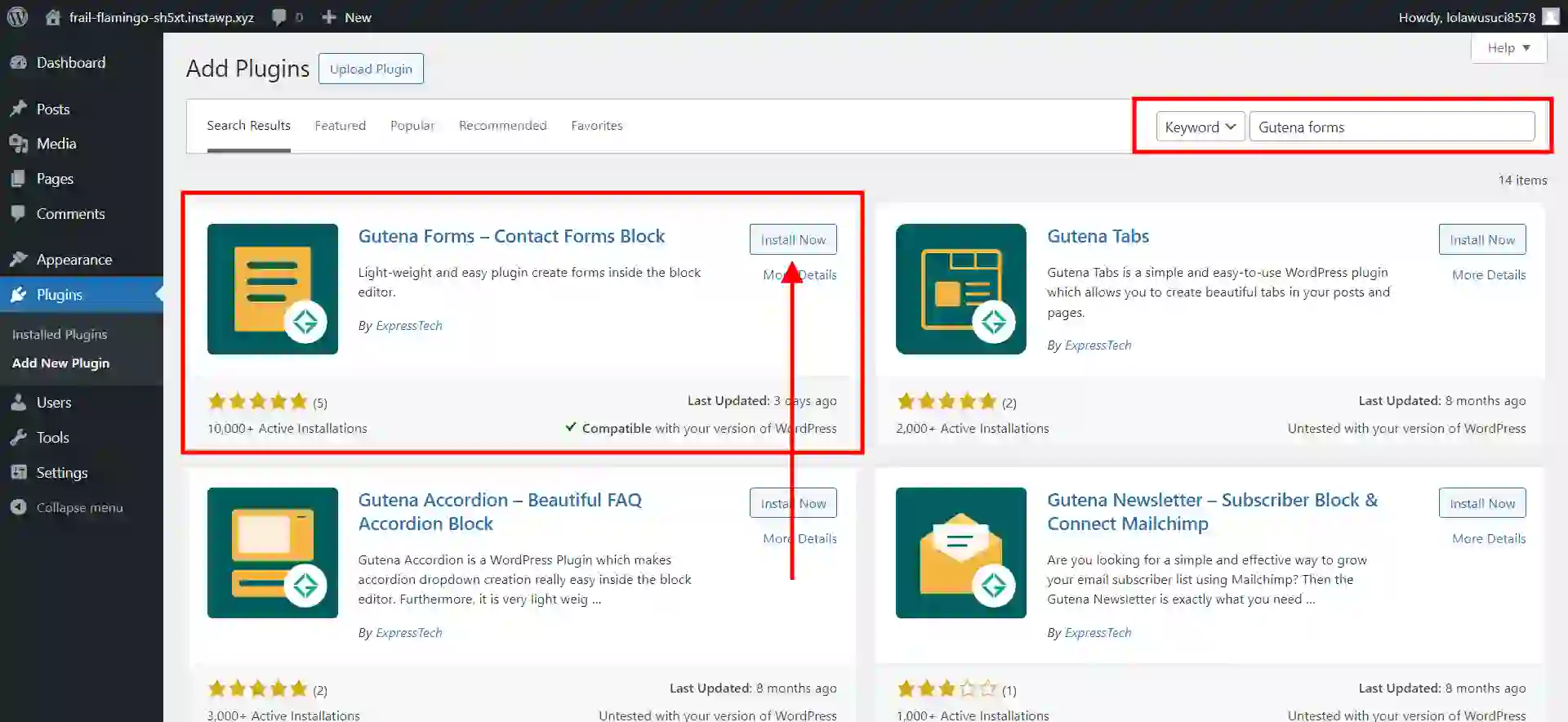
To add an ‘I agree’ checkbox, you need to have a Gutena Forms plugin. Begin by downloading and activating the Gutena Forms Plugin from the WordPress dashboard. It is a feature-rich and highly customizable WordPress form plugin that helps you create amazing forms.
Step 2: Create a New Form
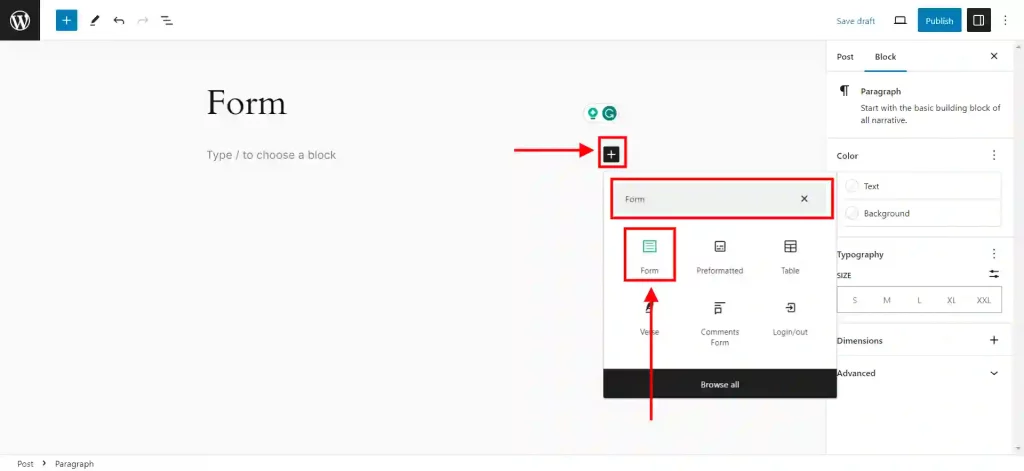
Once done with the successful installation of the plugin, it’s time to add a new form. Go to the page or post where you intend to show the form with the privacy policy checkbox or terms of service checkbox. Here, add a new block, and in the search field, search for Forms.
Looking for an easy way to edit WordPress template files? Read, How To Edit WordPress Template Files? 3 Easy Methods
Step 3: Add a Field Group
Now, it’s time to finally enhance the functionality of your forms by adding a privacy policy checkbox or terms of service checkbox.
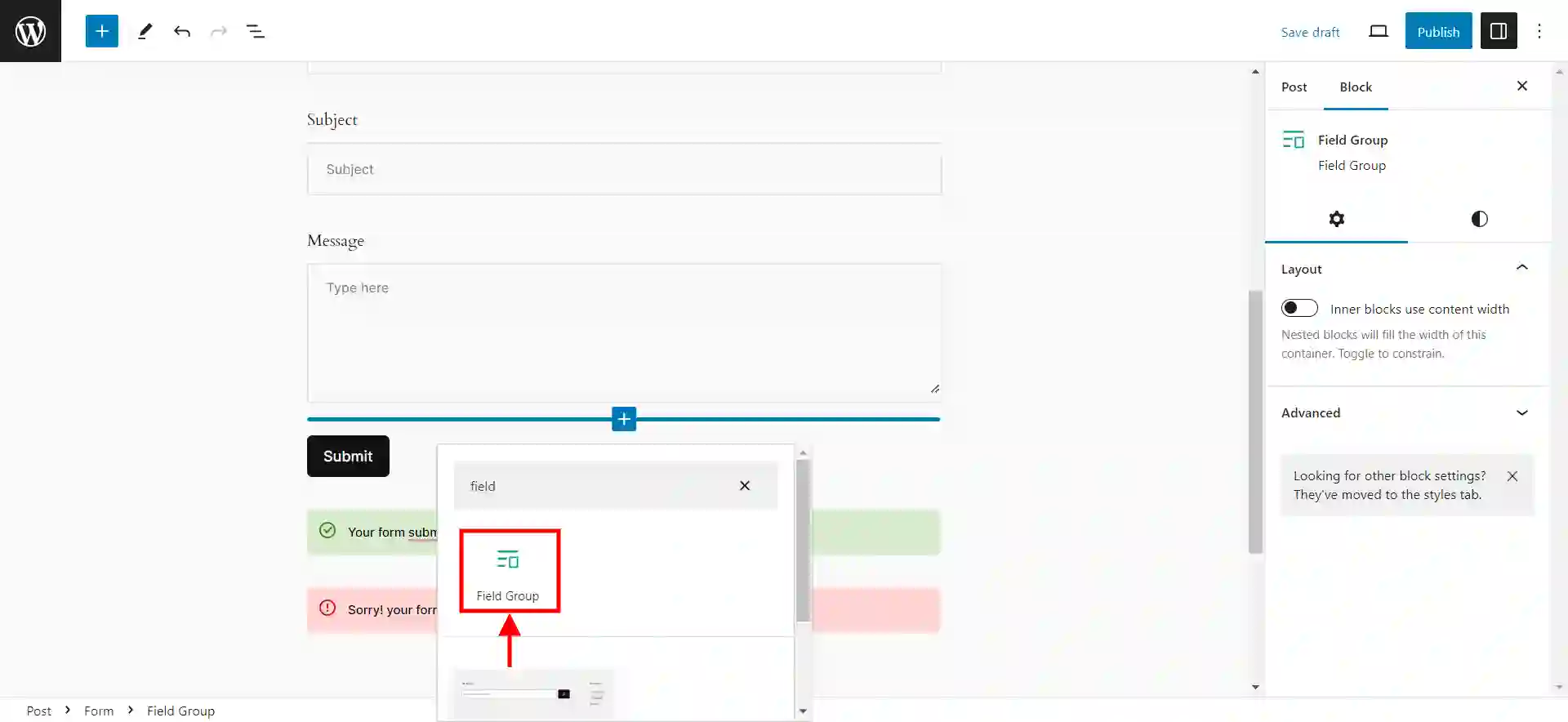
In the forms, search for a new block called ‘Field Group’ and add it. After that, click on the ‘Placeholder’ and from the right side of the screen, change the field type.
Step 4: Add the ‘Terms of Service Checkbox’
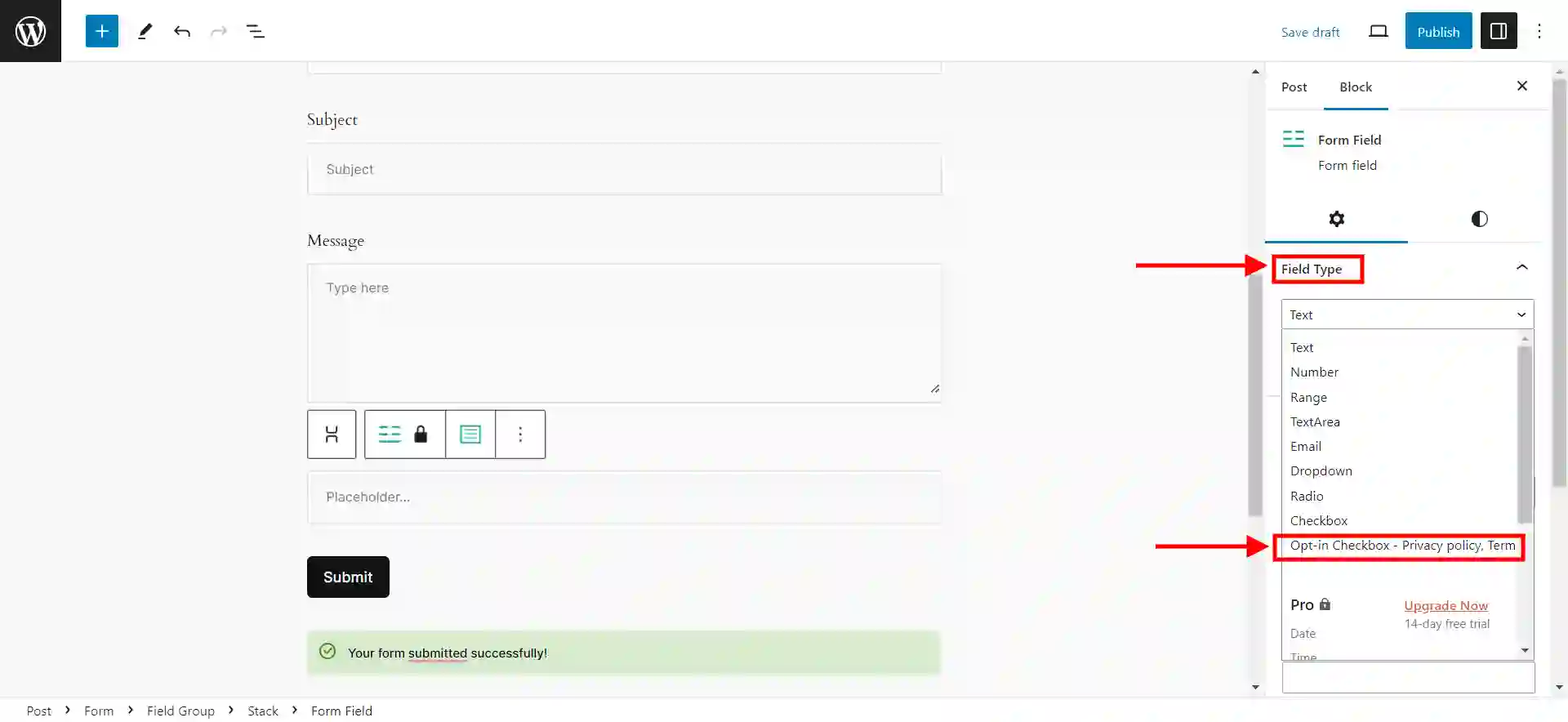
Gutena Forms offers you a separate field type of the ‘Terms of Service checkbox’ to add a privacy policy checkbox or terms of service checkbox. Text in the checkbox is editable from the text editor.
Step 4: Add a Link to a Separate Terms of Service Document
Once done with adding the privacy policy checkbox or terms of service checkbox at the appropriate place, it’s time to add a link to the separate document that contains the Terms of Service File.
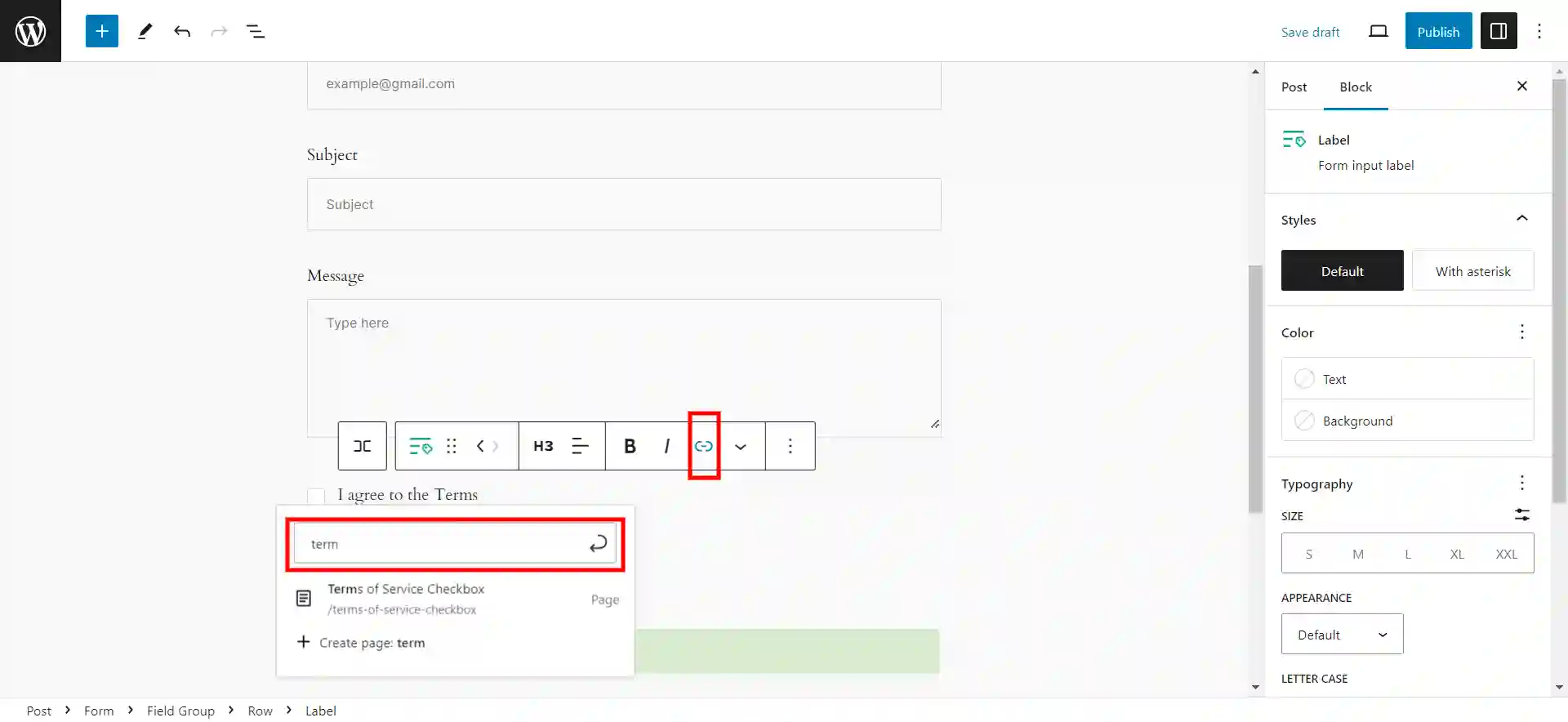
For that, select the text you want to add a link to your Terms of Service page.
And there you will have a perfect privacy policy checkbox or terms of service checkbox in place.
Want to create an image gallery for your WordPress website? Read Creating An Image Gallery in WordPress – 5 min Simplified Guide
Here’s a video tutorial
Considering Everything
A privacy policy checkbox or terms of service checkbox is very important for your business. It is simply a contract between your business and your customers. This document tells users what they can and cannot do when they use your product or service.
Make sure you format your privacy policy checkbox or terms of service checkbox in an optimized manner to avoid any misunderstanding.
If you like reading this blog, also read How to Add a Sale Notification Banner on WordPress? (6 Easy Steps) and How to Integrate ChatGPT Into the WordPress Website? (4 Easy Steps).